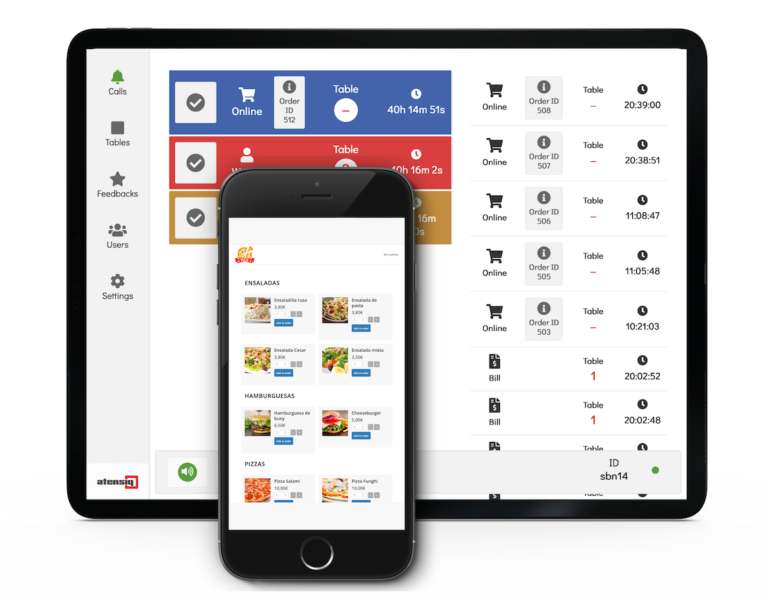When we need to make a website for a restaurant that requires online food ordering we face at least three main problems: easy to use menu with quick add-to-cart buttons, instant notification system for the kitchen, service availability according to the opening hours.
A good solution to these problems can be found with WooCommerce and Atensiq remote ordering service. WooCommerce is a very versatile platform that allows you develop e-commerce projects in a short time and with little expenses. Atensiq in turn is a customer service software for restaurants and has, among other features, remote orders notification system designed for food ordering needs. In order to connect WooCommerce with Atensiq we will need Atensiq Connector for WooCommerce plugin from the the official WordPress repository.
We assume that you have already installed and configured WooCommerce, the connection plugin, subscribed to the Atensiq service and you only need to solve the problems mentioned above:
1. Restaurant menu.
A normal product list is not always suitable for creating an online restaurant menu. What we want is a list of products with the possibility of adding products to the shopping cart quick and whithout leaving the menu page, including variable products (e.g. one or half portion). This problem can be solved with the connection plugin itself that includes a shortcode to create a restaurant-style menu. See the description of the plugin to know how to use the shortcode [wcat-quickcart].
2. Instant kitchen notifications.
We want the notification on a new order to arrive in immediately so that the kitchen can begin the preparation. This is the responsability of Atensiq Connector for WooCommerce. When placing an order in WooCommerce store, the plugin immediately sends the notification containing order information to the Atensiq administration screen. It is recommended to place the device with the Atensiq application open in a visible place.
3. Service availability according to the opening hours.
The connection plugin requests service availability from the administrator application. You can enable or disable order receiving from the administrator application at any time. In the next updates of Atensiq Connector for WooCommerce permanent scheduling will be included.
With these steps completed we should have a restaurant website ready to receive food orders online. Of course, you have to have enough experience in web development to carry out such a project. If you need help from a professional, do not hesitate to contact the Atensiq team that also provides web development services.